GB Whatsapp Pro Themes Guide: Change, Create, and Modify
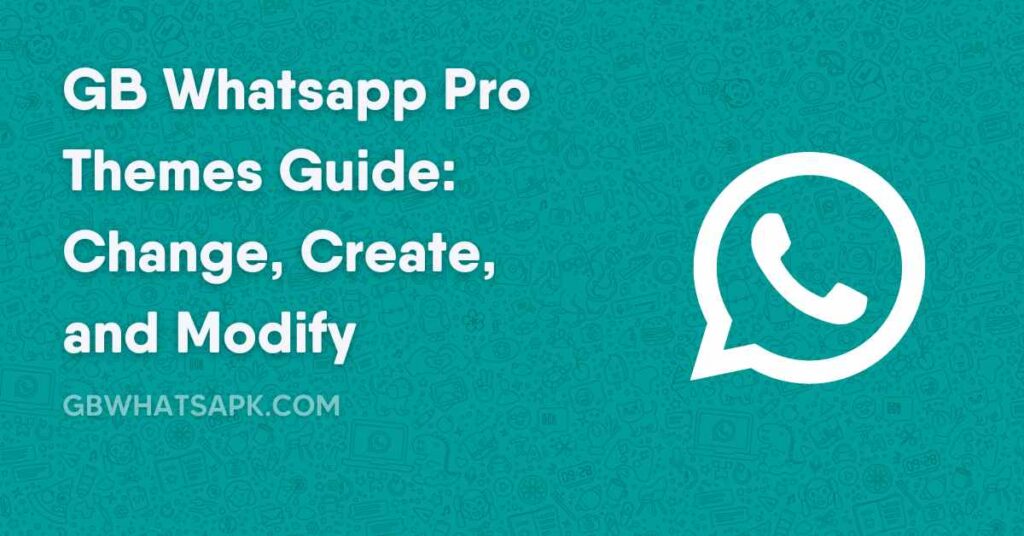
There are many GB Whatsapp Pro themes available on the internet, but it can be hard to know how to change, create or modify them.
This guide will show you how to do all three so that you can customize your GB Whatsapp Pro experience however you like.
Changing a GB Whatsapp Pro theme is easy – Simply Go into the “Theme” section of the app and select the one you want to use. You can also download new themes from the internet, and many websites are dedicated to providing them.
Creating a GB Whatsapp Pro theme is slightly more difficult, but still not too complicated. Once you’ve created your theme, simply save it to your device and then apply it in the same way as any other GB Whatsapp Pro theme.
Modifying an existing GB Whatsapp Pro theme is also possible, and again there are a few different ways to do this.
The BEST option is to use the GB Whatsapp Pro Customization settings, which will let you change things like the colors and icons used in a theme.
NOTE :- If you are not using Latest Updated GB Whatsapp Pro, You must first need to Download the Latest Version of GB Whatsapp PRO apk from here. If you want to Transfer your chats, Read How do I Transfer WhatsApp messages to GBWhatsApp Pro
GB Whatsapp Pro Themes
GB Whatsapp Themes: How to Change, Create and Modify : If you are one of the many people who use GB Whatsapp Pro, you may be looking for ways to change up the look of your app. One great way to do this is by using themes. In this article, we will show you how to change, create and modify GB Whatsapp Pro themes so that you can have the perfect look for your app.
How to Change GB Whatsapp Pro Themes?
Changing GB Whatsapp Pro themes is actually very simple. All you need to do is go into the ‘GB Settings’ menu and then select ‘Themes’. From Download Section, you will be able to browse through a range of different themes that are available.
How to Create GB Whatsapp Pro Themes?
Creating your own GB Whatsapp Pro theme is also very easy. To do this, simply go into the ‘GB Settings’ menu and Customize the GB Whatsapp Pro the way you like. While doing this, you will be able to choose from a range of different options such as the background image, colors, and even fonts. Once you have created your perfect theme, simply save it from the “Save Theme” Option available in the themes section of GB Settings and it will be yours permanently. You can also reload this later in GB Whatsapp Pro whenever you wish.
How to Modify GB Whatsapp Pro Themes?
If you want to make some changes to an existing GB Whatsapp Pro theme, this is also very easy to do. Simply go into GB Settings from the three-dots menu of GB Whatsapp. You can change 1. Universal 2. Home Screen 3. Chat Screen in GB Whatsapp Pro.
Change GB Whatsapp Pro Themes
If you’re bored of the default GB WhatsApp Pro theme and want to change it up a bit, thankfully, there are a few ways to do that. You can either download a new GB WhatsApp Pro theme from the Internet or create your own custom theme.
To download a new GB WhatsApp Pro theme, simply head to the Themes section in GB Settings and click on Download and Scroll down to find your perfect theme. If you feel confused, Don’t be. The next section in our guide is about that only. There are a ton of different themes to choose from, so take your time and find one that you like. Once you’ve found a theme you like, simply click on download and apply it to GB WhatsApp Pro.
Creating your own custom GB WhatsApp Pro theme is also pretty easy. Simply head to the “GB settings” section of GB WhatsApp Pro. Then customize the GB Whatsapp Pro the way you like. You can change things like the background color, font size, and even add your own custom images. After you are done customizing, Go to Themes Section and click on Save Theme. It will ask you for a name. Give it and it will be saved. Read further to find the saved theme in your Internal Storage.
How to Decide Whether a GB Whatsapp Pro theme is good or not?
When you’re looking for a GB Whatsapp Pro theme, there are a few things you should keep in mind to make sure you choose a good one.
First, take a look at the overall design and make sure it’s something you like. There are tons of themes out there, so you should be able to find one that fits your taste.
Next, take a look at the functionality of the theme. Make sure it has all the features you want and that it’s easy to use. There’s no point in using a theme that’s difficult to navigate or that doesn’t have the features you need.
Finally, make sure the theme is looking all perfect, no text is getting blacked out due to bad color decisions by author (You can anytime modify and fix those bugs in GB Whatsapp Pro Themes). keep these factors in mind, you should be able to find a GB Whatsapp Pro theme that’s right for you.
Creating your Own GB Whatsapp Pro Theme
When it comes to GB Whatsapp Pro themes, there are two ways you can go about creating your own. You can either use an online theme creator tool, or you can manually create a theme file yourself.
If you want to go the online route, there are a few different options available to you. One popular option is to download any good theme you like and modify it according to your need and liking.
Another option is to Customize your GB Whatsapp Pro Entirely and save it in a GB Whatsapp theme.
You can edit the existing GB Whatsapp Pro themes or create new ones from scratch. Both of these options provide an easy way to create custom GB Whatsapp Pro themes without knowing any code.
However, if you’re feeling more adventurous, you can always try creating a GB Whatsapp Pro theme file yourself. You just need to give time on Customizing your GB Whatsapp Pro. You can customize Home Screen and Chat screen. GB Whatsapp Pro also offers Universal Customization Options in GB settings.
Of course, if you’re not comfortable customizing your GB Whatsapp Pro yourselves, there’s always the option of downloading a pre-made GB Whatsapp Pro theme from the GB settings Pro Theme Section. But where’s the fun in that?
How to Save Your Own GB Whatsapp Pro Themes?
In order to save your own GB Whatsapp Pro themes, you will need to first Customise the GB Whatsapp Pro so that you can save the Changed colors and Designs elements in a theme.
After that, select the “Save theme” option. This will allow you to save all the settings which you have made into a theme zip/xml file.
If you decide to modify an existing theme, simply select it from the list and make your desired changes. Once you are satisfied with your work, tap on the “Save Theme” button.
Once you have either created or modified a GB Whatsapp Pro theme, Don’t Forget to save the Theme and keep its ZIP/XML file safe. For example, in a google drive backup.
What is Zip/XML GB Whatsapp Pro theme file?
A Zip/XML GB Whatsapp Pro theme file is a compressed file format that allows you to change the look and feel of your GB Whatsapp Pro interface. It is stored in GB Whatsapp folder in Internal Storage and can be used to reload back your modified theme in GB Whatsapp Pro, Even if you change devices. By using a custom theme, you can change the colors, fonts, and layout of your GB Whatsapp Pro interface to match your personal style. You can also use a custom theme to create a completely unique look for your GB Whatsapp Pro account.
How to Locate saved GB Whatsapp Pro Theme?
You can find your saved themes by going to your Internal Storage. Find the “Download” folder. Inside the folder, You will find another folder named ‘GBthemes’.
If you need to keep it saved elsewhere, you can copy the .xml file of your theme from the folder. We recommend you to upload this file to Google Drive in case your this device is misplaced.
How to Restore my Previously Created GB Whatsapp Pro Theme?
If you want to restore a previously created GB WhatsApp Pro theme, follow these steps:
1. Open GB WhatsApp Pro and go to the GB Settings . You will find ‘Themes’ section there.
2. You will see a ‘Restore theme’ option there.
3. A list of all your previously created themes will be displayed. Note, The xml or zip file must be in ‘GBThemes’ folder in Download Folder of your internal Storage File manager.
4. The selected theme will be restored and applied to your GB WhatsApp.
Modify Any GB Whatsapp Pro Theme / Fix Bugs of GB Whatsapp Pro Themes?
If you want to modify an existing GB WhatsApp Pro theme, or create a new one from scratch, you’ll need to use ‘Customization’ features of GB Whatsapp Pro. You can customize Home Screen and Chat Screen of your Whatsapp.
You’ll then be able to choose the colors, fonts, and other elements that you want to modify or fix for your GB WhatsApp Pro theme.
If you’re just looking to fix any bugs that may be present in an existing GB WhatsApp Pro theme, you can head over to the XDA Developers forum. There, you’ll find a wealth of information on how to fix various issues with GB WhatsApp Pro themes. If you do not have GB Whatsapp Pro apk, Then Read this awesome Guide to customise official Whatsapp in ways you desire.
Conclusion
If you’re an avid GB Whatsapp Pro user, then you know that one of the best things about the app is its ability to customize themes.
With a few simple steps, you can change, create, or modify any theme to better suit your taste.
In this guide, we’ve shown you how to do just that. So go ahead and experiment with different themes until you find the perfect one for you. And don’t forget to share your favorite GB Whatsapp Pro themes with us in the comments below!
How to change GB Whatsapp Pro color?
Go to GB Settings >> Universal >> Colors for changing GB Whatsapp Pro color.
How to Remove all customizations in GB Whatsapp Pro?
Go to GB Settings >> Themes >> Reset Preferences. Allow the prompt. GB Whatsapp Pro will revert to normal.
How to Switch between day and night mode in GB Whatsapp Pro?
Click on Sun/Moon like icon from top of your GB Whatsapp pro home screen.
You explained very well on GB Whatsapp Pro apk themes